
Very often I get questions concerning the Sunrise Compact Flash ATA-IDE on our MSX club meetings. On this page I will try to give some explanation about the things I know about it and how to use the Sunrise Compact Flash.
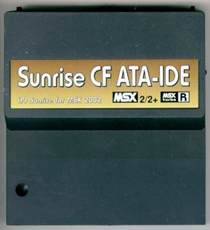 In fact the Compact Flash ATA-IDE is nothing more than a cardreader for MSX. On top of the cartridge are slots for two Compact Flash cards. These cards are a solution for data storage on your MSX and increase the capacity of disk space considerably. How much space depends on the capacity of the bought storage cards and how you arrange your cards.
In fact the Compact Flash ATA-IDE is nothing more than a cardreader for MSX. On top of the cartridge are slots for two Compact Flash cards. These cards are a solution for data storage on your MSX and increase the capacity of disk space considerably. How much space depends on the capacity of the bought storage cards and how you arrange your cards.
When you buy a Compact Flash cartridge you will notice some things have to be done to take advantage of this extra storage capacity. A manual would have been an idea, but unfortunately a manual is not included.
First you got to plan in wich way you want to arrange your Compact Flash cards. Before formatting your cards you have to question yourself either to use the FAT12 or FAT16 file sytem architecture.
FAT12
The original MSX file system architecture is FAT12. Whatever the size of the cards from you might be, when using FAT12 you only have got 32MB available each partition. You can make as many partitions as you want depending on the storage size available on the cards bought by you. 6 partitions (A up to and including F) are directly available, other partitions are available by 'swapping'. This is the movement of the underneeth partitions using the characters (A up to and including F). More about this later.
FAT16
FAT16 is not an original MSX file system architecture, originally it was used in the first genaration of PC's. Some smart MSX developpers made a patch (=piece of software that updates existing software) in the 90's which made it possible to use the FAT16 file system architecture on MSX. The advantage of using FAT16 on a MSX is that you can make partitions larger in size than 32MB.
On my personal Compact Flash 'master' card I choose to use 5 partitions FAT12 and 1 partition FAT16 (for the remaining space left). I use this card on MSX only. I never use it on a PC or Mac. This is because some modern computers have the bad habbit to automaticly adjust to FAT32 when FAT12 is detected. To transfer files from my Mac to my MSX computer I use a Compact Flash 'slave' card with 1 partition of 32MB. On my Mac I put the files on it and then on my MSX I copy the files from the 'slave'- to the 'master'-card, so nothing can go wrong.
How to work
Here by an example the way I make Compact Flash cards ready for use;
requirements:
- MSX2 or MSX Turbo-R computer with diskdrive
- Sunrise CF ATA-IDE cartridge
- Compact Flash card
- MSX formatted workdisk with the files: MSX-DOS2 (MSX-DOS2 necessary to use the FDISK310 programm) and FDISK310.COM copied from the Sunrise tooldisk
[Pay attention to the fact that when you use a Turbo-R computer that you gave the disk a NAME!]
to make FAT12 partitions:
- Put the workdisk with MSX-DOS2 and FDISK310 on it in the diskdrive of your MSX.
- Put the Compact Flash card in the 'master'-slot of your Sunrise CF ATA-IDE cartridge (with readable label to the front this is the left slot) and put the cartridge in your MSX computer.
- Turn on your computer and keep the DEL key pressed until your computer has started.
- If everthing went okay, MSX-DOS2 is started and you see A>
- Type FDISK310 and the FDISK310 programm will be started.
- Choose [A]utogenerate partition table
- After that when you choose [D]isplay partition table, you can see DOS-FAT12 partitions are made.
- Put the cursor with the cursorkeys in front of a partition. [E]nable the partition you want to use and make sure the first partition (partition 0) is the [B]oot partition.
These FAT12 partitions you can make as much as you want, allowed until you reach the maximum storage size of your Compact Flash card. 6 partitions (A up to and including F) are directly available, other partitions are available by 'swapping'. This is the movement of the underneeth partitions using the characters (A up to and including F). As told, more about this later.
- [D]isable all partitions you do not want to use.
- Go back to the menu using[Q]uit
- Choose: [W]rite partition table and [I]nitialize all ENABLED partitions (logical format)
- Leave the FDISK310 menu [Q]uit and RESET your MSX. You are now in MSX BASIC.
According on how much partitions you made on you Compact Flash card, you can read the drive-characters.
Example: When you made 4 partitions, then the drive-characters are A: up to and including D: (first partition is A:, the second is B: etc.). The charachter of the diskdrive becomes automaticly the next one; in this case that will be E:.
- copy the MSX-DOS2 files (E: could be another drive in this example!!):
COPY "E:MSXDOS2.SYS" to "A:" and give RETURN
COPY "E:COMMAND2.COM" to "A:" and give RETURN
- Restart your MSX. If everything went okay MSX-DOS2 is started from your Compact Flash card and you'll see A>
You are ready to put other files on your Compact Flash card now. Good luck!
How to work, FAT16 partitions:
The boot partition of a Compact Flash card needs a FAT12 partition on MSX to start up! So use the instructions above to make at least one FAT12 boot partition!
This biggest mistake I made myself, is try to work with FAT16 when the FAT16.COM patch from Okei isn't loaded. Therefore I hardly recommend you to copy this patch immediately to your CF card and put it in an autoexecutive file (a AUTOEXEC.BAT file). To make such a file;
- Start your computer with CF interface so you are in MSX-DOS2 A> and copy FAT16.COM from disk to your bootpartition (for example: COPY E:FAT16.COM A: and RETURN).
- Now we make the AUTOEXEC.BAT file. In MSX-DOS2 type: COPY CON AUTOEXEC.BAT and RETURN
FAT16 and RETURN
SET PROMPT ON and RETURN
SET EXPERT ON and RETURN
CTRL+Z and RETURN
- Restart your computer. If everything went well, you see your MSX is started with the FAT16 patch from Okei.
- Start the programm FDISK310 again: FDISK310 /FAT16 (don't forget /FAT16 behind it!)
- Choose [D]isplay partition table.
- Go to the last partition(s) with cursor and delete it/them using[K]ill last partition. Possible as often as you like until you from all parts you want to be FAT16 partition.
- With the cursor go to this partition and[A]dd partition. You can enter the size of the partition. How much space left (Free) is mentioned on the screen. Recommended is to NOT USE all free available space because some calculation space is still necessary, so minus a few thousand bytes. If you make the partition big/large enough, it turn automaticly into a FAT16 partition.
Again with [E]nable and [D]isable you can turn partitions on- and off.
- Go back to the menu using[Q]uit
- Choose: [W]rite partition table and [I]nitialize all ENABLED partitions (logical format)
Now you made FAT16 partition(s).
Swapping; to move from partitions behind (A up to and including F):
To move from partitions behind (A up to and including F), so called 'swapping', you use the IDEPAR.COM programm. Here an example.
If you got 6 partitions on the left CF card and you want to read/or get files from the 1st partition of the other CF card (in the slot on the right) it goes like this;
- Start your computer with CF interface so you are in MSX-DOS2 A> and make sure the IDEPAR.COM is also on that CF card. Recommended is to put all tools/utilities files you get from Sunrise on the bootpartition.
- Type: IDEPAR E=0 /S and RETURN
When you type E: and type DIR, you will see the files from the 1st partition of the right CF card. Easy swapping.
The Sunrise Compact Flash ATA-IDE was made and sold by the Sunrise Foundation.
MSX game reviews
MSX emulation
Links

